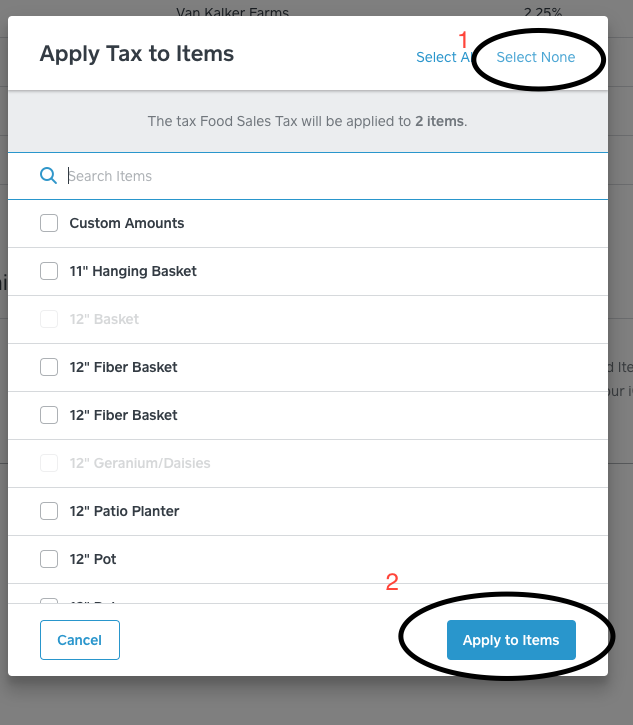- Subscribe to RSS Feed
- Mark Thread as New
- Mark Thread as Read
- Float this Thread for Current User
- Bookmark
- Subscribe
- Printer Friendly Page
Hello. I wrote my first invoice today and wanted to have the tax added automatically, so I went to the Items tab and clicked to add tax. But when I went back to my invoice, it didnt add tax to my invoice total. Then I changed my mind and decided I dont want to have the tax automatically added to my invoice items.
Question- I cannot find a way to delete or change back to "no tax" in the Items dashboard. How?
Question- is my adding tax to the invoice items going to affect my transactions, when I run a credit card? I already have tax added so I wouldnt want that.
Thank you for any assistance.
- Mark as New
- Bookmark
- Subscribe
- Subscribe to RSS Feed
- Permalink
- Report
Hey @SS3, sorry for the wait!
Thanks for surfacing—I had the chance to look into your questions and you can edit the tax settings from the online Square Dashboard > Items > Taxes > Apply to Items > make selections > Apply to Items (once again).
As for your second question, applying a tax to your item in the Items tab will result in it being applied to both an Invoices and Point of Sale payment. If you need to remove it, you can do so either at the time of creating the invoice or at the time of processing an in-person payment with Point of Sale.
Hope this helps clear things up a bit more. Out of curiosity, can you share more information on why you want the tax applied automatically in Point of Sale, but not for Invoices payments? If you have any other questions, please let me know.
- Mark as New
- Bookmark
- Subscribe
- Subscribe to RSS Feed
- Permalink
- Report
Hi Tom. Thank you. But it's the opposite - I do not want the tax applied to my point of sales nor invoices. How do I go back and change the tax application so that it does NOT add tax automatically to anything, please? I do not see a "delete" or "disable" button.
Thank you!
- Mark as New
- Bookmark
- Subscribe
- Subscribe to RSS Feed
- Permalink
- Report
you can select none and it will unselect all the items and none will have tax added to them.
- Mark as New
- Bookmark
- Subscribe
- Subscribe to RSS Feed
- Permalink
- Report
Thanks for the screenshot, @VanKalkerFarms! Super helpful. 💯
- Mark as New
- Bookmark
- Subscribe
- Subscribe to RSS Feed
- Permalink
- Report
Ah, got it—apologies for the confusion. Once you've clicked on Apply to Items, a pop-up window will display. From there, un-check any items where the tax should not automatically be included. Then, save the changes by clicking the blue Apply to Items button in the lower right corner of the pop-up window.
Does that help get you where you need to be? Rest assured that I'll be sharing your experience with our Point of Sale team in the spirit of making sure this is as straight-forward as it can be.🙂
- Mark as New
- Bookmark
- Subscribe
- Subscribe to RSS Feed
- Permalink
- Report