- Subscribe to RSS Feed
- Mark Thread as New
- Mark Thread as Read
- Float this Thread for Current User
- Bookmark
- Subscribe
- Printer Friendly Page
Gaining greater color contrast between "Open" and "Closed" hours in the Calendar
Is there any way to set a greater color contrast between "Open" and "Closed" hours in the Square Calendar? I can't see the difference, at a glance, between the two in the calendar, especially on my phone. Even on my computer screen I have difficulty seeing where the lines are vs. the solid blocks. The appointments themselves show up brilliantly, but not my schedulable times vs. non-schedulable times in between.
- Mark as New
- Bookmark
- Subscribe
- Subscribe to RSS Feed
- Permalink
- Report
This a really interesting request @NHMassage! When your business is open (or when you're availabile at a specific time) those hours are white on your calendar. When you're closed (or unavailable) you should see grey blocks.
There isn't a way to adjust this from the Square Dashboard/the app but you could try to adjust the contrast on your computer/phone? If not, can you reply here with a screenshot and to let us know what browser you're using? It would be great if you could let me know what phone you use too.
I'll keep an eye out for your reply!
Seller Community Manager
Did you find help in the Seller Community? Mark a Best Answer to help others.
- Mark as New
- Bookmark
- Subscribe
- Subscribe to RSS Feed
- Permalink
- Report
I'm not seeing a way to insert a screenshot.
- Mark as New
- Bookmark
- Subscribe
- Subscribe to RSS Feed
- Permalink
- Report
Hi again @NHMassage! When you click Reply to a post you should see a camera icon at the top of the text field. Click on the camera icon, then click Choose File and choose the image (screenshot or photo).
Note: You must be signed in to the Community to add an image!
When you sign in to the Community from a computer adding an image will look like this:
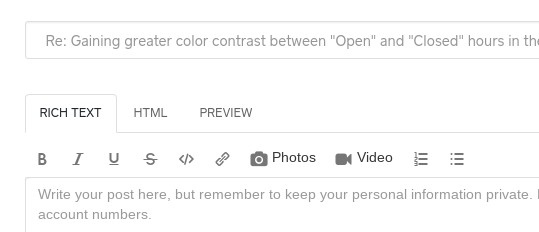
From a mobile browser on a phone, it looks like this:
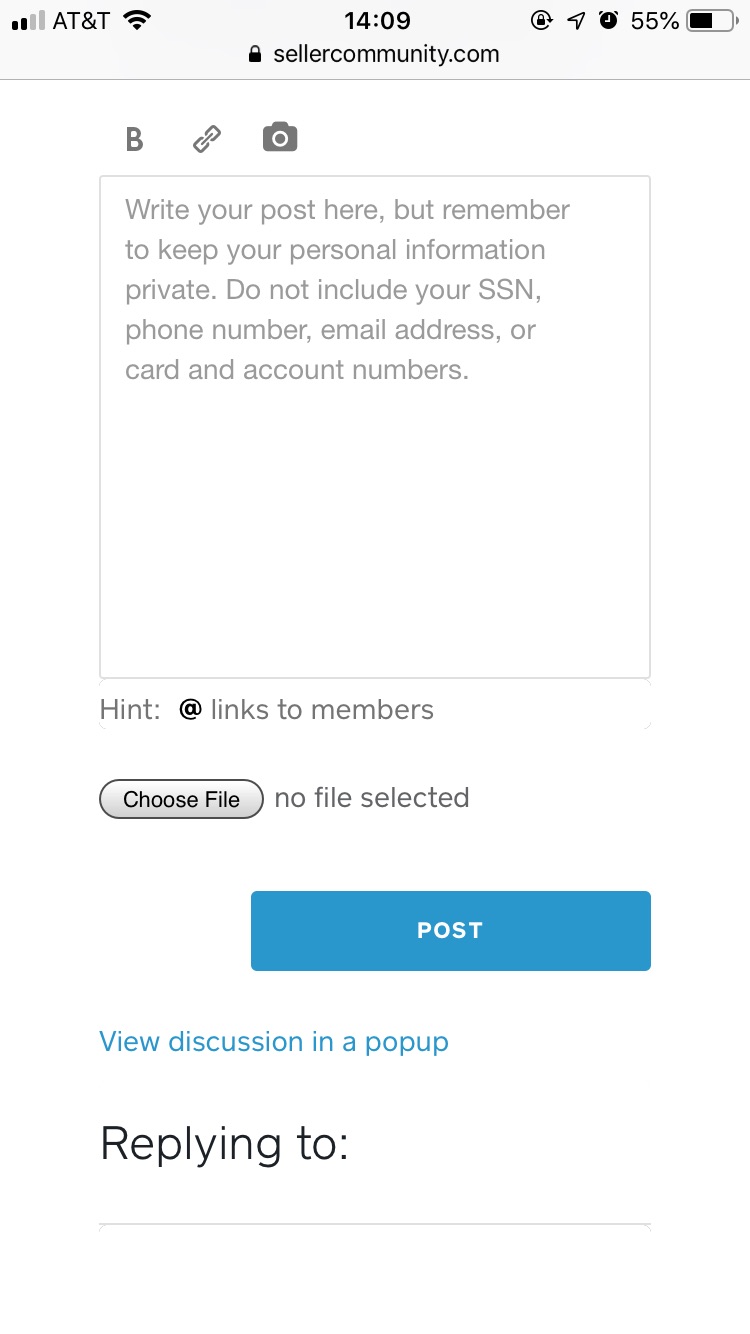
Seller Community Manager
Did you find help in the Seller Community? Mark a Best Answer to help others.
- Mark as New
- Bookmark
- Subscribe
- Subscribe to RSS Feed
- Permalink
- Report
