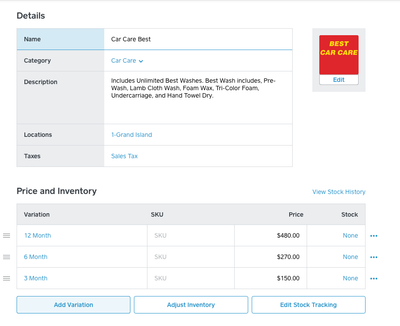- Subscribe to RSS Feed
- Mark Thread as New
- Mark Thread as Read
- Float this Thread for Current User
- Bookmark
- Subscribe
- Printer Friendly Page
How can I add variations to better organize my shoe store inventory?
The title of this thread has been edited from the original: Shoes & Variations
I have 3,000 shoe items in Square without variations. How can I add variations to better organize my shoe store inventory?
Thanks for any ideas.
Alan
- Labels:
-
Item and Inventory Management
- Mark as New
- Bookmark
- Subscribe
- Subscribe to RSS Feed
- Permalink
- Report
Hello @alanhalley! We have a couple of folks who can help with inventory tips and tricks in the Community (👋@GlassDale @RHatch). Can you provide a bit more information about your current set up? Is it taking a long time to find items to ring up at your Point of Sale, or are you having a hard time tracking sales/inventory? Or both?
Seller Community Manager
Did you find help in the Seller Community? Mark a Best Answer to help others.
- Mark as New
- Bookmark
- Subscribe
- Subscribe to RSS Feed
- Permalink
- Report
So what I would do is add your show style and then have the sizes and the variant
Example
Item: Black Dress Shoe
Variation 1 - Size 7
Variation 2 - Size 7.5
Variation 3 - Size 8
Etc.
This works even if you scan the boxes or not. If you are using POS and have buttons you will have a button for the item and then it will ask the size.
If you need further info let me know.
- Mark as New
- Bookmark
- Subscribe
- Subscribe to RSS Feed
- Permalink
- Report
I have a few thousand shoes in Square as items, no variations. Can I somehow reorganize the data into the item/variations structure?
- Mark as New
- Bookmark
- Subscribe
- Subscribe to RSS Feed
- Permalink
- Report
Yes, You can do this by simply exporting your items and editing the spreadsheet and then loading it. However there are some things to know. The best thing to do is to edit one of your items in the dashboard first before you export it. That way you can see the difference.
To do this fine your item you want to start editing.
Let say you have Black shoe size 7 and Black shoe size 8, etc. (If you use a SKU or UPC you will need to delete the extra sizes first otherwise its going to say you already have that item.). So I would delete all the items except Black shoe size 7. In Black shoe size 7 I would:
Adjust the Name to Black Shoe - This will now be the name for all the variants.
Category, Description, Location, tax, should reflect accordingly. Now your variant probably says "Regular" that is the default. Change it to Size 7 or 7. The SKU and price and stock are the same.
Now click "Add Variation" Now put Size 8 or 8 and enter the SKU, Price and Stock for that size.
Repeat until you have all the sizes in for that item.
Then do it again, and again, and again.
As I mentioned you can now export your inventory and edit it in a spreadsheet. Using the one you just did you should be able to see the difference. I would do one and then try to upload it. You will then find your editing errors and learn from them. One thing I know is that the Description and Item name are the same for all Variations.
Hope that helps.
- Mark as New
- Bookmark
- Subscribe
- Subscribe to RSS Feed
- Permalink
- Report
Then do it again, and again, and again.
4,000 times! 😳
Thanks.
- Mark as New
- Bookmark
- Subscribe
- Subscribe to RSS Feed
- Permalink
- Report