- Subscribe to RSS Feed
- Mark Thread as New
- Mark Thread as Read
- Float this Thread for Current User
- Bookmark
- Subscribe
- Printer Friendly Page
After starting to use the Square POS, it's becoming obvious that it really doesn't handle Cash Transactions along with customer details very well. Here's my issue: when I first started using it, I would add a product to the cart, add a customer's name and address, print a receipt and select the option to add the customer to the sale. After an event, I realized it didn't associate the customer to the transaction.
So I've ended up with customers added into my database with no first or last visited date (even in the export) and no way to see the exact date I added them into my customer base. All I can see in my customer list is '2 months ago'.
Yes, now I know now that you have to add the customer and then add the product and then process the transaction, but that doesn't help me reconcile my old sales which I need to do now.
Is there any way that somebody there can run a report of exactly when I've added my customers into Square using the mobile POS, or tell me how to get that information out of the system, or add it into the product asap.
Does anyone have any suggestions of how to reconcile 2 month old customers with no ties to transactions to their actual transactions?
- Mark as New
- Bookmark
- Subscribe
- Subscribe to RSS Feed
- Permalink
- Report
So this might be a little complicated... Let me know if you get stuck or have questions.
There is a call in the API that gets the informtion you're looking for.
https://docs.connect.squareup.com/api/connect/v2#endpoint-listcustomers
You can run this code via PostMan.
You will need to create an application (you can just call it MyApp or something) in the Apps section of your dashboard to get a personal access token. Once you have that, just plug in the request to Postman. Click the send button and the response will show up below. DO NOT SHARE YOUR PERSONAL ACCESS TOKEN WITH ANYONE.
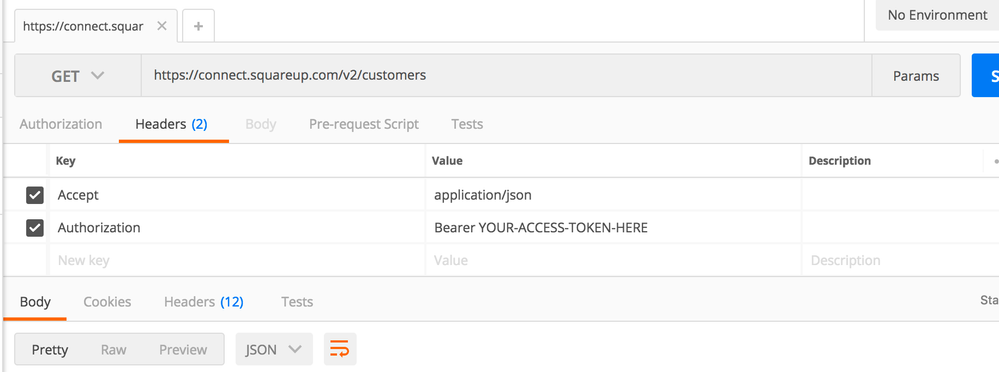
It will contain information in this format:
[ { "id": "JDKYHBWT1D4F8MFH63DBMEN8Y4", "created_at": "2016-03-23T20:21:54.859Z", "updated_at": "2016-03-23T20:21:55Z", "given_name": "Amelia", "family_name": "Earhart", "email_address": "Amelia.Earhart@example.com", "address": { "address_line_1": "500 Electric Ave", "address_line_2": "Suite 600", "locality": "New York", "administrative_district_level_1": "NY", "postal_code": "10003", "country": "US" }, "phone_number": "1-212-555-4240", "reference_id": "YOUR_REFERENCE_ID", "note": "a customer", "groups": [ { "id": "16894e93-96eb-4ced-b24b-f71d42bf084c", "name": "Aviation Enthusiasts" } ]
Now you might not be a fan of JSON format for reading, so you can convert this to CSV or Excel using tools on the internet that are free. Here is one such tool: http://www.convertcsv.com/json-to-csv.htm.
Output:
- Mark as New
- Bookmark
- Subscribe
- Subscribe to RSS Feed
- Permalink
- Report

