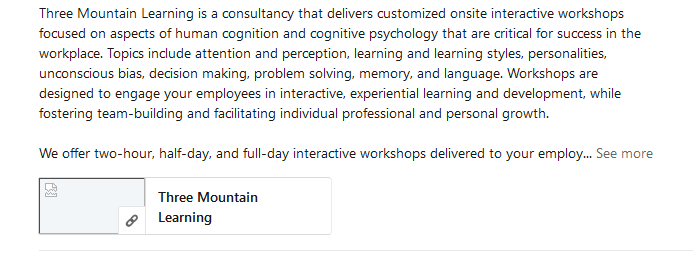- Subscribe to RSS Feed
- Mark Thread as New
- Mark Thread as Read
- Float this Thread for Current User
- Bookmark
- Subscribe
- Printer Friendly Page
Hi,
I've just built a lovely website - gretchenmiller.com.au ... lots of effort and time!
But when I added it to my linkedin profile it came up as a random grab from the page, in close up (specifically the dotted lines in the middle - not one of my carefully selected images.
I've searched the 'help' pages here to try to understand why, but can't find anything. I don't have anything in my headers/footers cos I have no idea what function those bits serve... but has that got something to do with it?
Many thanks!
Gretchen
- Mark as New
- Bookmark
- Subscribe
- Subscribe to RSS Feed
- Permalink
- Report
I think LinkedIn is using that image because it's the first image on the page that meets its criteria. Try adding another standard image element above it on the page. Hopefully LinkedIn doesn't cache site data like Facebook so it will scrape the page again and see the new image.
I did find this article when I was Googling which might also be helpful:
- Mark as New
- Bookmark
- Subscribe
- Subscribe to RSS Feed
- Permalink
- Report
Hi Adam,
Thank you... I do have the header image, I guess that doesn't count. Shame, because I don't really have a place for another image!
cheers
- Mark as New
- Bookmark
- Subscribe
- Subscribe to RSS Feed
- Permalink
- Report
Hmm... You could try adding this to Settings > SEO > Header Code:
<meta property="og:image" content="http://www.gretchenmiller.com.au/uploads/1/1/2/0/112093385/background-images/2122517149.jpg">
I'm not sure if LinkedIn would use it since the other image is listed first in the code, but it's worth a shot.
- Mark as New
- Bookmark
- Subscribe
- Subscribe to RSS Feed
- Permalink
- Report
Hi Adam, Based on the LinkedIn help article below, it seems that your suggestion about adding the Open Graph tag is exactly right.
https://www.linkedin.com/help/linkedin/answer/46687
But my question is, how do I get an image into the "uploads" section of my web site and how do I know what the proper path is to reference the image? Thank you!
- Mark as New
- Bookmark
- Subscribe
- Subscribe to RSS Feed
- Permalink
- Report
Hi @TomP If the image is not already on one of your pages you can add the image to a hidden page. Create a page, hide from navigation, add image and publish. Then navigate to the live site and type in the url for the hidden page. Right click on the image to copy the full url path, then insert in the code Adam provided. Hope this helps! ![]()
- Mark as New
- Bookmark
- Subscribe
- Subscribe to RSS Feed
- Permalink
- Report
Thank you @Bernadette, your instructions were clear and I was able to create a hidden page with the desired image and then update the SEO header code with the image URL. Unfortunately, LinkedIn is still not retrieving the image when I link to my site, it just shows a blank spot where the image should be (screenshot below). But I will keep playing with it. If you have any other ideas, please pass them along. Thanks! Tom
- Mark as New
- Bookmark
- Subscribe
- Subscribe to RSS Feed
- Permalink
- Report
Okay @Bernadette it is now working great. Thank you. I just had to revise the code syntax slightly to follow the LinkedIn recommendation. Thanks for your help!!
- Mark as New
- Bookmark
- Subscribe
- Subscribe to RSS Feed
- Permalink
- Report
Awesome! Glad to hear that worked out for you. ![]()
- Mark as New
- Bookmark
- Subscribe
- Subscribe to RSS Feed
- Permalink
- Report